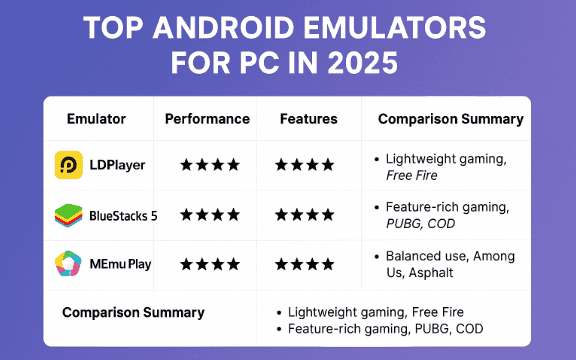Looking to play your favorite Android games on a bigger screen with better controls? Good news—you can! With the right Android app player (emulator), you can turn your Windows 10 PC into a powerful gaming machine for mobile games.
In this post, I’ll walk you through the best Android emulators for gaming in 2025, how to install and set them up, and how to boost your performance using virtualization and key mapping. If you have a PC with Windows 10, 8GB RAM, and an Intel processor, you’re good to go!
🔥 Best Android Emulators for Gaming on PC (2025)
Here are the top 3 Android app players that work perfectly on mid-range PCs and are optimized for gaming:
✅ 1. LDPlayer
LDPlayer is a lightweight yet powerful emulator designed for Android gaming.
Key Features:
- Smooth performance on 8GB RAM
- Built-in game controls and key mapping
- Supports APK drag-and-drop
- Multi-instance support to play multiple games
Best for: Free Fire, Mobile Legends, Clash of Clans
🔗 Download Link: ldplayer.net
✅ 2. BlueStacks 5
BlueStacks is one of the most popular Android emulators in the world, and for good reason.
Key Features:
- Game Center for trending games
- Customizable keyboard & gamepad controls
- Multi-instance & macro recorder
- Slightly heavier than LDPlayer, but packed with features
Best for: PUBG Mobile, Call of Duty Mobile, Clash Royale
🔗 Download Link: bluestacks.com
✅ 3. MEmu Play
MEmu offers a balance of performance and flexibility, ideal for gamers who love tweaking settings.
Key Features:
- Supports both Intel and AMD processors
- Easy APK installation
- Adjustable CPU, RAM, and graphics settings
- Strong multi-instance support
Best for: Among Us, Asphalt 9, Arena of Valor
🔗 Download Link: memuplay.com
💻 How to Install LDPlayer, BlueStacks, and MEmu on Windows 10
Here’s a simple guide to help you install all three emulators:
🔸 LDPlayer
- Visit ldplayer.net and click Download LDPlayer 9.
- Run the setup file and click Install.
- After installation, click Start.
- Sign in with your Google account to access the Play Store.
- Start installing your favorite games!
🔸 BlueStacks 5
- Go to bluestacks.com and click Download BlueStacks 5.
- Launch the installer and click Install Now.
- Once installed, open BlueStacks and sign in with your Google account.
- Use the Game Center or Play Store to download games.
🔸 MEmu Play
- Head to memuplay.com and download the latest version.
- Click Quick Install and follow the instructions.
- Open MEmu, sign in with your Google account, and start gaming!
⚙️ Boost Emulator Performance: Enable Virtualization
To get the best gaming performance, enable Virtualization Technology on your PC.
✅ How to Enable Virtualization (Intel VT-x):
- Restart your PC.
- As it starts, press F2, DEL, or ESC to enter BIOS/UEFI.
- Find the setting called Intel VT, VT-x, or Virtualization Technology.
- Change it to Enabled.
- Press F10 to save and exit. Your PC will restart.
This unlocks better CPU resource sharing and smoother gameplay in all emulators.
🕹️ Customize Controls for Better Gameplay
All three emulators allow you to customize keyboard and mouse controls for a better gaming experience.
🎮 How to Customize Controls:
- LDPlayer: Click the keyboard icon on the right panel while your game is running → drag controls onto the screen → assign keys → click Save.
- BlueStacks: Press Ctrl + Shift + A or click the keyboard icon → set up controls → click Save.
- MEmu: Click the keyboard icon → drag actions (WASD, fire, jump, etc.) onto the game screen → assign keys → Save.
You can even create custom profiles for each game!
🛠️ Pro Tips for Smoother Gameplay
- 🧠 Allocate more RAM and CPU in emulator settings (4GB RAM recommended).
- ⚡ Use high-performance mode in your emulator’s engine settings.
- 🎯 Keep your graphics driver updated for best visuals.
- 💡 Close unnecessary background apps to free up resources.
📊 Comparison Summary of Top Android Emulators
| Emulator | Performance | Features | Ease of Use | Recommended For |
|---|---|---|---|---|
| LDPlayer | ★★★★☆ | ★★★★☆ | ★★★★★ | Lightweight gaming, Free Fire |
| BlueStacks 5 | ★★★★☆ | ★★★★★ | ★★★★☆ | Feature-rich gaming, PUBG, COD |
| MEmu Play | ★★★★☆ | ★★★★☆ | ★★★★☆ | Balanced use, Among Us, Asphalt |
Summary Notes:
- ✅ LDPlayer is perfect for smooth gameplay on mid-range PCs with low resource usage.
- ✅ BlueStacks is packed with advanced features and best for gamers who want customization.
- ✅ MEmu offers a good balance between performance and flexibility.
📌 Final Thoughts
If you love mobile gaming and want a better experience on PC, installing an Android emulator is a game-changer. Whether you go with LDPlayer for speed, BlueStacks for features, or MEmu for flexibility—you’ll be playing like a pro in no time.
With virtualization enabled and controls customized, your gaming sessions will be smoother, sharper, and a lot more fun.